How to develop a Magento module
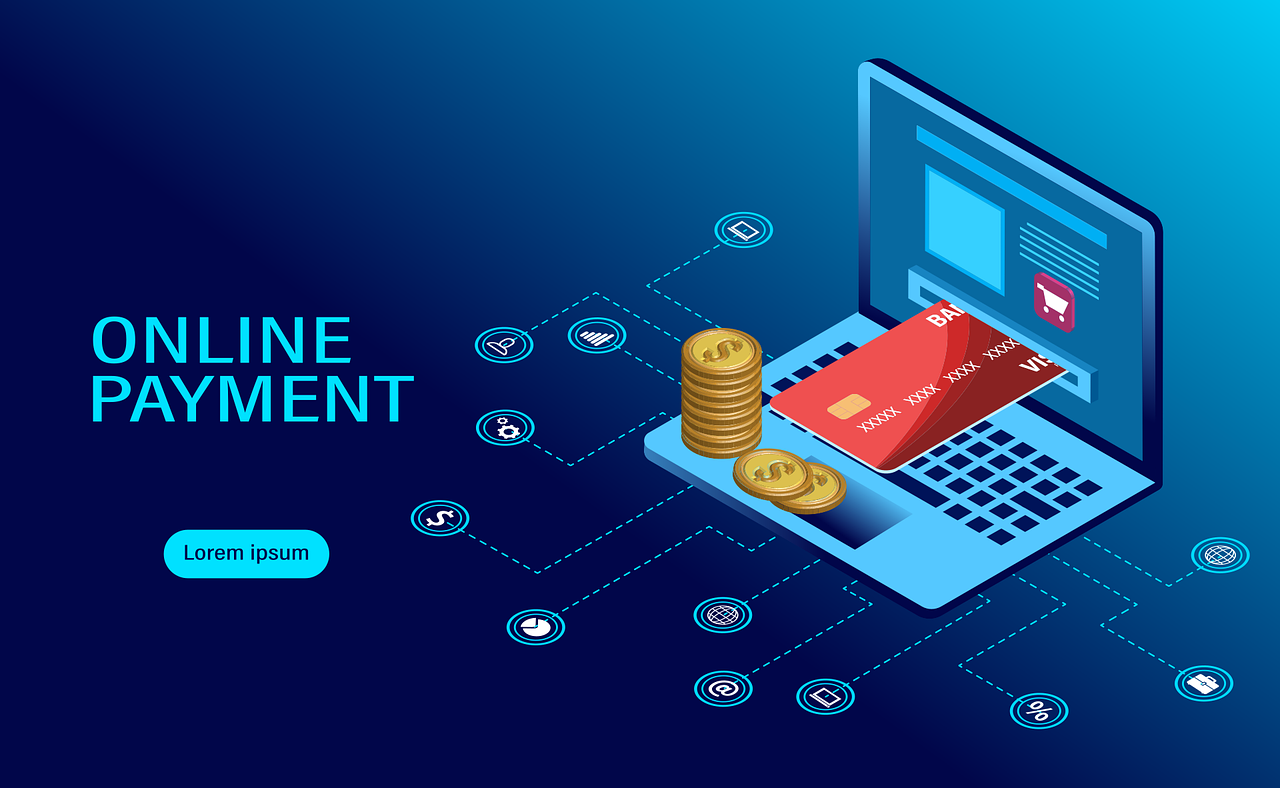
How to develop a Magento module
In this article, we will learn how to develop a Magento module. We will create a simple module that will display a message on the frontend.
Step 1: Create the module directory
Create a directory for your module in the app/code directory of your Magento installation. For example, if your module is named MyModule, create the directory app/code/MyModule.
Step 2: Create the module configuration file
Create a file named module.xml in the app/code/MyModule/etc directory. This file will contain the configuration of your module.
1 |
|
Step 3: Create the registration file
Create a file named registration.php in the app/code/MyModule directory. This file will register your module with Magento.
1 |
|
Step 4: Create the module configuration file
Create a file named di.xml in the app/code/MyModule/etc directory. This file will contain the configuration of your module.
1 |
|
Step 5: Create the block class
Create a file named Message.php in the app/code/MyModule/Block directory. This file will contain the block class that will display the message on the frontend.
1 |
|
Step 6: Create the template file
Create a file named message.phtml in the app/code/MyModule/view/frontend/templates directory. This file will contain the template that will display the message on the frontend.
1 | <p></p> |
Step 7: Create the layout file
Create a file named default.xml in the app/code/MyModule/view/frontend/layout directory. This file will contain the layout configuration for your module.
1 |
|
Step 8: Enable the module
Run the following command to enable the module:
1 | php bin/magento module:enable MyModule |
Step 9: Register the module
Run the following command to register the module:
1 | php bin/magento setup:upgrade |
Step 10: Clear the cache
Run the following command to clear the cache:
1 | php bin/magento cache:clean |
Step 11: View the message
Visit your Magento store frontend to view the message displayed by your module.
That’s it! You have successfully developed a Magento module.
Happy coding!
